PRTG Manual: Object Selector
For some functions, the object selector is shown. It enables you to browse all objects in your configuration and select an object in two steps.
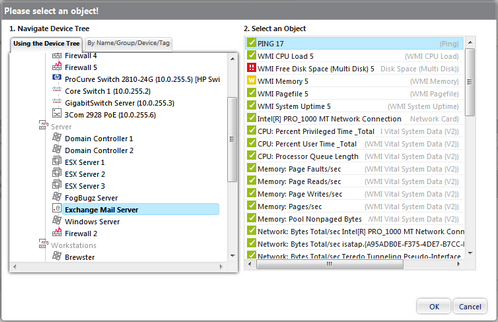
Object Selector
Step 1: Navigate Device Tree
On the left hand side, you see a device tree specific to your setup. In the Select using Device Tree tab you can browse the device tree. Click on an object to view its details on the right hand side.
Click on the By Name/Group/Device/Tag tab to search for objects by sensor name, group name, device name, or by tag. Select the kind of object you want to search for and enter a few letters into the Search String box. This may be a substring only. The resulting objects will be displayed on the right side immediately. Hover an object on the right side to view its parent. Choose between the following search methods:
- By Name: Search for all object names. Shows matching probes, groups, devices, and sensors.
- By Group: Search for probe and group names. Shows matching groups and all devices and sensors for which a matching probe or group is the direct parent device.
- By Device: Search for device names. Shows matching devices and all sensors for which a matching device is the parent device.
- By Tag: Search for tags. Shows all matching objects. Tags can be inherited. See Tags section for more details.
Step 2: Select an Object
If you have selected a device on the left hand side, you will see the sensors on this device here, on the right hand side. For sensors, also the sensor type is shown.
Select an object and click on the OK button.
Ajax Web Interface—Basic Procedures—Topics
Other Ajax Web Interface Sections
Related Topics |
|---|
Keywords:
