PRTG Manual: Mobile Web GUI
The Mobile Web GUI is slim interface to view your monitoring results while on the go. It is optimized for both small screens and low bandwidth usage in order to provide an easy and fast access to your PRTG core server when connecting with mobile devices. You can view sensor lists, data tables, and graphs with live data.
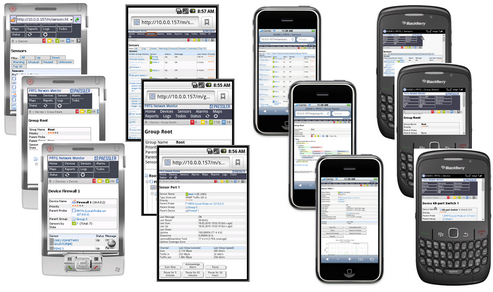
Mobile Web GUI on Different Mobile Devices
Compared to the Ajax Web GUI, this interface comes with limited functionality and is primarily provided for quick review of data while on the go. Nevertheless, you can acknowledge alarms, pause or resume monitoring, and interactively view geo maps as well as sensors and other lists.
This interface is based on jQuery Mobile 1.0, supporting all major mobile operating systems and browsers.
Loading the Web Interface
Make sure your PRTG core installation is accessible via the internet. In your mobile device, enter the IP address or URL of the system PRTG is installed on. When using a cluster, you can connect to any node accessible.
If you see a certificate warning in your browser, you can usually just confirm it. For more information please see SSL Certificate Warning.
After loading the web interface, the login screen is shown.
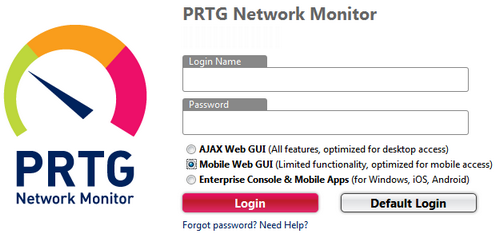
Mobile Web GUI Login
Enter your credentials, choose the Mobile Web GUI (Limited functionality, optimized for mobile access) option, and click on Login. For detailed information about different credentials, please see the Login section for the Ajax Web GUI.
The home screen of the Mobile Web GUI shows the sensor overview as well as all available main menu entries. Click/tab on menu items to get to groups, devices, and sensor data. You will be guided through a sequence of sub and sub-sub screens. Whenever you get lost, click/tab on the house symbol in the upper left corner to get back to the home screen.
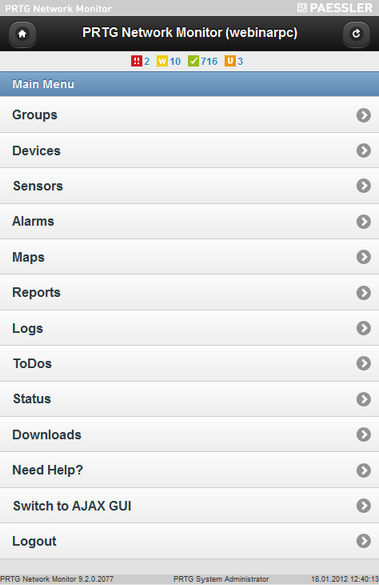
Mobile Web GUI Home Screen
There are also different sensor top lists available underneath the Sensors menu entry. Note: Most of the functionality is read-only, as this interface is intended for viewing data. In order to change your monitoring configuration or settings, please switch to the Ajax Web Interface.
Using the Mobile Web GUI
The device tree and lists of sensors, alarms, logs, and ToDos are available as usual, but in a view optimized for mobile screens. Also, monitoring data for all objects can be viewed. This section will not explain the GUI in detail, as the concepts are the same as throughout the Ajax web interface. In the following, find a list with the main differences, compared to the full Ajax interface:
- There are no context menus available, but actions such as acknowledge an alarm, scan now, pause, etc. can be initiated directly on an objects detail page, using the respective buttons.
- Reports and Maps are accessible in view only mode.
- You cannot edit system settings.
- To save bandwidth, an automatic page refresh is only activated after dedicated confirmation.
- From within the Mobile Web GUI, you can switch to the Ajax web interface any time by using the Switch to AJAX GUI option.
We're sure you'll just need a few minutes to get familiar with this interface. Have fun monitoring while on the go!
Keywords: Mini HTML,HTML GUI
