PRTG Manual: Working with Table Lists
Throughout the web interface often you will see table lists of items, e.g. sensor or device lists. Table lists are also available in the Overview tab of Libraries, Maps, Reports, Notifications, and Schedules, as well as in Logs and ToDos. All these provide common functionality.
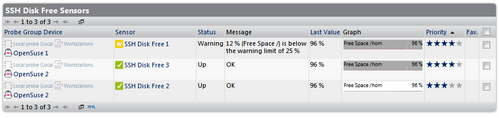
Example of a Table List
Feature |
Display |
What it does |
Paging |
|
The content of a table is displayed on several pages. Click on the arrow symbols at the beginning or the end of a list to view other pages, or to jump to the beginning or the end of the list. |
New window |
|
Click on the window symbol at the beginning or the end of a list to open the table in a new window. |
Date Range |
|
When viewing log lists (not available in other lists), hover the Date Range option at the beginning of the list to select the time span you want to show log entries for. Choose between Today, Yesterday, and several other time spans. Choose Unlimited to disable this filter again. |
Item Count |
|
Hover the Item Count option at the beginning of the list to select how many rows are shown on each page. Choose between 50, 100, and 500. |
Sorting |
|
Click on the column headers to sort lists by the respective column. You can click on all blue words to sort, for example, by Status, Last Value, Priority, and more. The available options vary depending on the type of list. |
Show XML |
|
Click on the XML option at the end of a list to download the current page in XML format. Your browser will usually show a download dialog. |
Related Topics
Ajax Web Interface—Basic Procedures—Topics
Other Ajax Web Interface Sections
Related Topics |
|---|
Keywords:
